Paint-Up
20210316 바닐라 js로 그림판 기능추가, Rectangle Tool(사각 툴), Tool Guider,절대상대좌표, clearRect, Nomadcoder
바닐라 js를 이용한 그림판 만들기 project
- Nomadcoder 사이트 클릭!
- 그림판 만들기 강의는 모두 끝냈고 내가 더 추가하고자 하는 기능을 구현 해 보았다.
추가적으로 구현한 기능
도형 툴
도형 툴 중에 사각형 도형 툴을 만들기 위해서 엄청나게 많은 시간을 쏟았다.
일단 여러 시행착오를 많이 겪었다.
원래는 그림판 처럼 그었을 때 사각형 도형 가이드 라인이 보였으면 했다.
하지만 여러가지 장벽을 만나 포기하게 되었다. Canvas API의 한계인것 같다.
사각형 그리기 툴
- 기본적으로 html을 통해 rect 버튼을 만들었다.
<button id="jsRect">Rect</button>
- html 요소 가져오기
// ELEMENTS
const canvas = document.getElementById("jsCanvas");
const ctx = canvas.getContext("2d");
const rectBtn = document.querySelector("#jsRect");
- 변수 선언 및 초기값 설정
paint,rect,fill은 버튼이 눌려있는 상태를 위해서 지정해 놓은 것임recting은 canvas에서 마우스를 누른 경우 뗀 경우 알기 위해서 임startX,startY는 마우스를 누르 경우 그리기 시작하는 좌표값을 이야기함 초기값으로 일단 0, 0으로 설정
// INIT VAULES
let paint = true;
let painting = false;
let rect = false;
let recting = false;
let fill = false;
let startX = 0;
let startY = 0;
- EVENT 설정
- 리스너를 통해 canvas에서의 상태에 따른 콜백 함수를 지정했음
- mouse가 눌리는 경우 그리기 시작해서(startRecting), 떼어질때 또는 넘어 갈때 끝나는 것(stopRecting)
- recBtn의 경우에는 버튼으로 클릭시 이벤트 임
- 리스너를 통해 canvas에서의 상태에 따른 콜백 함수를 지정했음
// RECT EVENT
if (canvas) {
canvas.addEventListener("mousemove", onMouseMoveR);
canvas.addEventListener("mousedown", startRecting);
canvas.addEventListener("mouseup", stopRecting);
canvas.addEventListener("mouseleave", stopRecting);
}
if (rectBtn) {
rectBtn.addEventListener("click", handleRectClick);
}
- 콜백 함수
- 처음에
handleRectClick호출시 먼저 버튼의 상태를 확인하여 버튼 확인용 변수를 설정해준다.
- 마우스를 canvas에서 클릭하면
startRecting이 버튼 상태값을 확인하여recting을true로 만들고 start 좌표를offsetX,offsetY를 통해서 전역 변수인startX,startY에 할당한다. 그리고beginPath()로 사전의 path를 끊어준다. (안끊으면 컬러 변경시 기존의 사각형의 색이 변하는 bug 발생)
- canvas에서 움직이면
onMouseMoveR이 호출되어 일단, 버튼 상태 변수 점검하고현재 마우스의 좌표를 가져온다. 그리고 아까 설정한 recting 변수를 확인해서 마우스가 눌렸는지 떼어졌는지 를 통해 눌려지면beginPath()로 경로를 시작하고ctx.rect()를 통해서 (startX, startY, width, height )를 넣어 사각형을 그린다. 마우스가 눌리지 않은 때는 아무일도 일어나지 않는다.
- 처음에
// RECTING FUNCTIONS
function handleRectClick(event) {
if(rect === false) {
rect = true;
fill = false;
paint = false;
ctx.canvas.style.cursor = "none";
}
}
function startRecting(event) {
if(rect === true) {
recting = true;
startX = event.offsetX;
startY = event.offsetY;
ctx.beginPath();
}
}
function onMouseMoveR(event) {
if(rect === true) {
const x = event.offsetX;
const y = event.offsetY;
if(!recting) {
} else{
const width = x-startX;
const height = y-startY;
ctx.beginPath();
ctx.moveTo(x, y);
ctx.rect(startX, startY, width, height);
}
}
}
function stopRecting(event) {
if(rect === true) {
recting = false;
ctx.stroke();
ctx.closePath();
}
}
- 이렇게 하면 완성이다.
- 하지만, 이렇게 하게 되면 rect로 선을 그을때는 사각형 가이드 선이 안보여 현재 크기를 짐작하기 어렵다.
- 그래서 사각형 가이드를 구현하고자 노력 하였으나 많은 문제에 직면했다.
사각형 가이드 선
- 사각형 가이드 선을 구현하는 방법은 두가지 정도를 생각해 볼 수 있다.
방법 01
- 첫번째는
canvas API에서 제공하는 기능을 가지고 전에 그렸던 사각형을 지울 수 있으면 기존의 잔상이 남는 것을 제거하여 가이드 선을 만들 수 있다.- 하지만, style save는 있지만 rect를 기억하는 것은 없었다.
- 지우는 것을 생각해 보아도
clearRect()함수가 있지만 이것은 특정 사각형 안쪽을 그냥 초기화 시키는 것에 지나지 않았다. - 초기화를 이용해서 같이 나열한다 해도 너무 빠르게 지워지기 때문에 거이 보이지도 않는다. 또한, 다른 사각형 까지 지우기 때문에 불가능 하다.
방법 02
- 두번째는 Element를 이용해서 커서를 만든 것 처럼 겉에만 보이게 하는 것이다.
- 계속 찾다보니 절대 좌표, 상대 좌표에 대한 개념이 중요하게 작용했고,
getBoundingClientRect()함수를 통해서 element의 좌상 끝 좌표를 알수 있게 되었고, 이를 통해서 element와 그리는 부분을 일치 시켰다.- 하지만, element 자체가 내포 되어 만들어 질때 조금이라도 element를 건드리게 되면 가이드가 만들어 지다가 말았고 대부분이 작게 시작해서 닿을수 밖에 없어 거의 잘 되지 않았다.
- 글을 쓰다 보니 좋은 생각이 났다. 바로 커서에서 했던
가상 요소를 사용하면 될 것 같다. 커서에서는 분명히 요소를 가졌음에도 그리는 것에 지장을 주지 않았던것을 생각하면 가능하겠다.
Code 정리
- 개선 하면서 코드가 늘어날 수록 읽기는 물론, 찾기가 너무 힘들었으며 다른 기능을 추가하다 보면 다른 기능과 연관이 되어 있는 경우가 많았고 버그도 존재 했다.
- 그래서 마지막에는 html도 새로운 형식으로 만들어 버튼을 구성하고, js의 경우 주석과 함께 깔끔하게 정리해 보았다.
- 여기에서는 같은 형식을 여러개 구현 하는 게 아니라서 class 및 react를 쓸 이유는 없던것 같다.
- 물론, 나중에 react로 다시 구현해 보면 다를지도 모르겠지만
// ELEMENTS
// Canvas
const canvas = document.getElementById("jsCanvas");
const ctx = canvas.getContext("2d");
// Color & Line Weight
const colors = document.getElementsByClassName("jsColor");
const range = document.getElementById("jsRange");
const check = document.getElementById("jsCheck");
const customColor = document.querySelector("#jsColorCustom");
// Cursor
const mouseCursor = document.querySelector(".cursor");
const cursorRange = document.querySelector(".cursor_range");
// Canvas Size
const widthForm = document.querySelector(".controls__width");
const heightForm = document.querySelector(".controls__height");
// Button
const saveBtn = document.getElementById("jsSave");
const rectBtn = document.querySelector("#jsRect");
const paintBtn = document.querySelector("#jsPaint");
const fillBtn = document.querySelector("#jsFill");
// INIT VALUE
const INITIAL_COLOR = "#2c2c2c"
const CANVAS_SIZE = 700;
const CURSOR_RANGE_CTRL = 0.1;
canvas.width = CANVAS_SIZE;
canvas.height = CANVAS_SIZE;
mouseCursor.classList.remove("cursor")
ctx.fillStyle = "white";
ctx.fillRect(0, 0, canvas.width, canvas.height);
check.style.backgroundColor = INITIAL_COLOR;
ctx.strokeStyle = INITIAL_COLOR;
ctx.fillStyle = INITIAL_COLOR;
ctx.lineWidth = 2.5;
let paint = true;
let painting = false;
let rect = false;
let recting = false;
let fill = false;
let startX = 0;
let startY = 0;
// FUNCTIONS
// RECTING
function startRecting(event) {
if(rect === true) {
recting = true;
startX = event.offsetX;
startY = event.offsetY;
ctx.beginPath();
}
}
function stopRecting(event) {
if(rect === true) {
recting = false;
ctx.stroke();
ctx.closePath();
}
}
function onMouseMoveR(event) {
if(rect === true) {
const x = event.offsetX;
const y = event.offsetY;
if(!recting) {
} else{
const width = x-startX;
const height = y-startY;
ctx.beginPath();
ctx.moveTo(x, y);
ctx.rect(startX, startY, width, height);
}
}
}
function handleRectClick(event) {
if(rect === false) {
rect = true;
fill = false;
paint = false;
ctx.canvas.style.cursor = "none";
}
}
// PAINTING
function startPainting(event) {
if(paint === true) {
painting = true;
}
}
function stopPainting(event) {
if(paint === true) {
painting = false;
}
}
function onMouseMove(event) {
if (paint === true) {
const x = event.offsetX;
const y = event.offsetY;
if(!painting) {
ctx.beginPath();
ctx.moveTo(x, y);
} else {
ctx.lineTo(x, y);
ctx.stroke();
}
}
}
function handlePaintClick(event) {
if(paint === false) {
rect = false;
fill = false;
paint = true;
ctx.canvas.style.cursor = "none";
}
}
// FILLING
function handleFillClick() {
if (fill === false) {
paint = false;
rect = false;
fill = true;
ctx.canvas.style.cursor = "pointer";
mouseCursor.classList.remove("cursor");
}
}
function handleCanvasClick() {
if (fill === true) {
ctx.fillRect(0, 0, canvas.width, canvas.height);
}
}
// COLOR
function handleColorClick(event) {
const color = event.target.style.backgroundColor;
check.style.backgroundColor = color;
ctx.strokeStyle = color;
ctx.fillStyle = ctx.strokeStyle;
}
function handleCColorChange(event) {
const color = event.target.value;
check.style.backgroundColor = color;
ctx.strokeStyle = color;
ctx.fillStyle = ctx.strokeStyle;
}
// LINE WEIGHT
function handleRangeChange(event) {
const size = event.target.value;
ctx.lineWidth = size;
cursorRange.style.width = size * CURSOR_RANGE_CTRL + "rem";
cursorRange.style.height = size * CURSOR_RANGE_CTRL + "rem";
}
// SAVE
function handleCM(event) {
event.preventDefault();
}
function handleSaveClick() {
const image = canvas.toDataURL('image/png', 1.0);
const link = document.createElement("a");
link.href = image;
link.download = "PaintJS";
link.click();
}
// CURSOR
function handleCursor(event) {
if(paint === true || rect === true) {
ctx.canvas.style.cursor = "none";
mouseCursor.classList.add("cursor");
} else {
ctx.canvas.style.cursor = "pointer";
mouseCursor.classList.remove("cursor");
}
mouseCursor.style.top = event.pageY + "px";
mouseCursor.style.left = event.pageX + "px";
}
function hideCursor() {
mouseCursor.classList.remove("cursor");
}
// CAVAS SIZE
function handleCanvasWidth(event) {
event.preventDefault();
canvas.width = event.target[0].value;
// Color Init Problem
ctx.strokeStyle = check.style.backgroundColor
ctx.fillStyle = ctx.strokeStyle;
}
function handleCanvasHeight(event) {
event.preventDefault();
canvas.height = event.target[0].value;
ctx.strokeStyle = check.style.backgroundColor
ctx.fillStyle = ctx.strokeStyle;
}
// EVENTS
if (canvas) {
// RECT
canvas.addEventListener("mousemove", onMouseMoveR);
canvas.addEventListener("mousedown", startRecting);
canvas.addEventListener("mouseup", stopRecting);
canvas.addEventListener("mouseleave", stopRecting);
// PAINT
canvas.addEventListener("mousemove", onMouseMove);
canvas.addEventListener("mousedown", startPainting);
canvas.addEventListener("mouseup", stopPainting);
canvas.addEventListener("mouseleave", stopPainting);
// FILL
canvas.addEventListener("click", handleCanvasClick);
// CURSOR
canvas.addEventListener("mouseleave", hideCursor);
canvas.addEventListener("mousemove", handleCursor);
// SAVE
canvas.addEventListener("contextmenu", handleCM);
}
// Color & Range(line weight)
Array.from(colors).forEach(color => color.addEventListener("click", handleColorClick));
if (customColor) {
customColor.addEventListener("input", handleCColorChange);
}
if (range) {
range.addEventListener("input", handleRangeChange);
};
// Canvas Size
if (widthForm) {
widthForm.addEventListener("submit", handleCanvasWidth);
}
if (heightForm) {
heightForm.addEventListener("submit", handleCanvasHeight);
}
// button
if (rectBtn) {
rectBtn.addEventListener("click", handleRectClick);
}
if (fillBtn) {
fillBtn.addEventListener("click", handleFillClick);
}
if (paintBtn) {
paintBtn.addEventListener("click", handlePaintClick);
}
if (saveBtn) {
saveBtn.addEventListener("click", handleSaveClick);
}결과
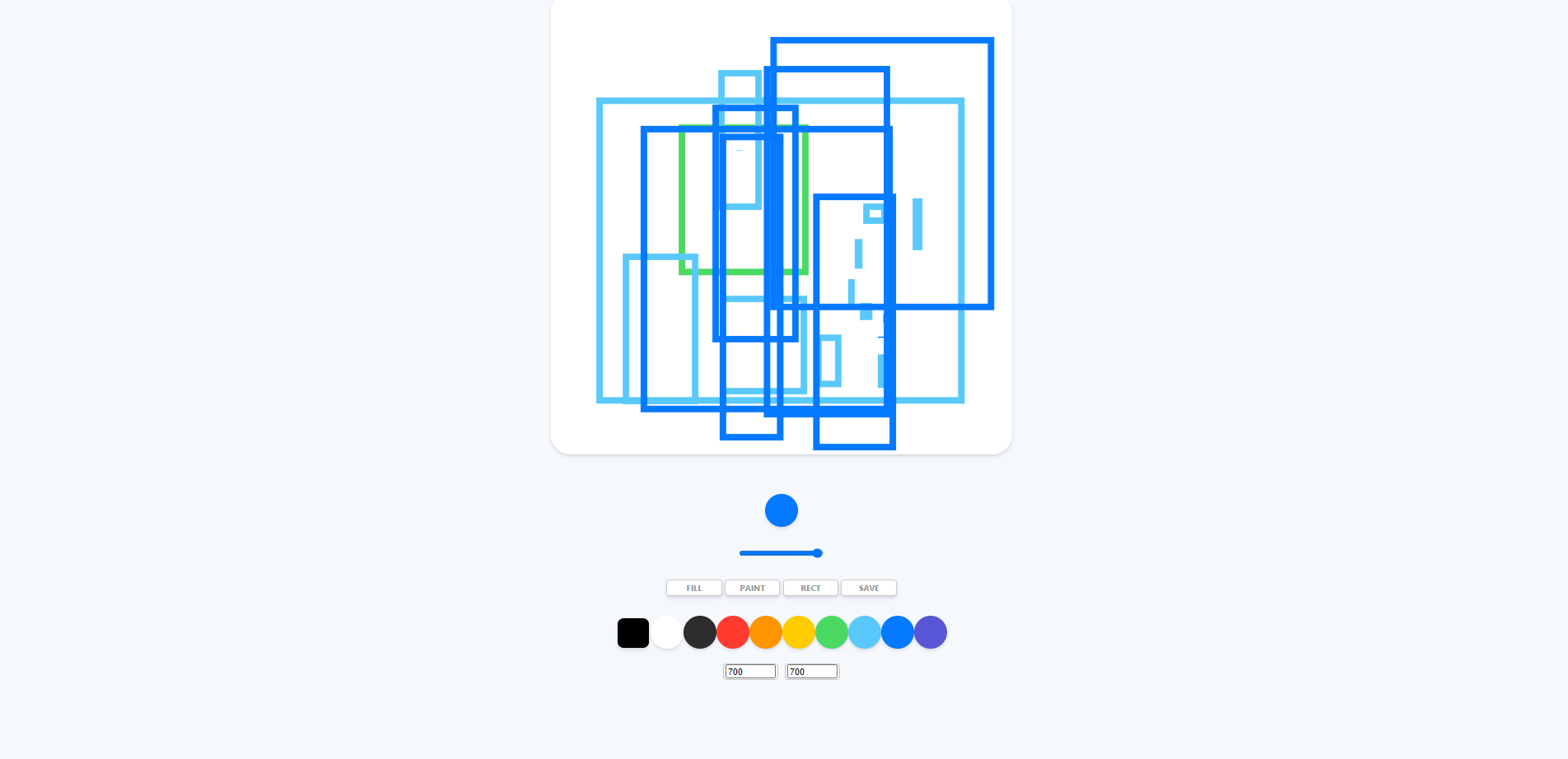
깨달은 것
- element style 접근은 두가지 방법
- 1) Class를 넣거나 빼는 것으로 조작
- 2) Event발생시켜서 target으로 접근
- 3) element에서 바로 style 속성 접근
- 정말 작은 기능이어도 오래 걸리는 것은 엄청 오래 걸리는 것 같다.
- 개발자의 노오력이 대단하게 느껴진다.
- 하루 종일 여러가지 시도 해보다 보니 guide 때문에 애먹은 것 같다.
더 개선하고 싶은 부분들
- 사각툴 가이드 라인
- 저장할 때 이름 받기
- 모달창 만들어서 색, 크기, 등등의 툴 모달창 만들기
- 로컬 스토리지를 이용한 웹 저장 및 reset 버튼
- 파일 불러오기


